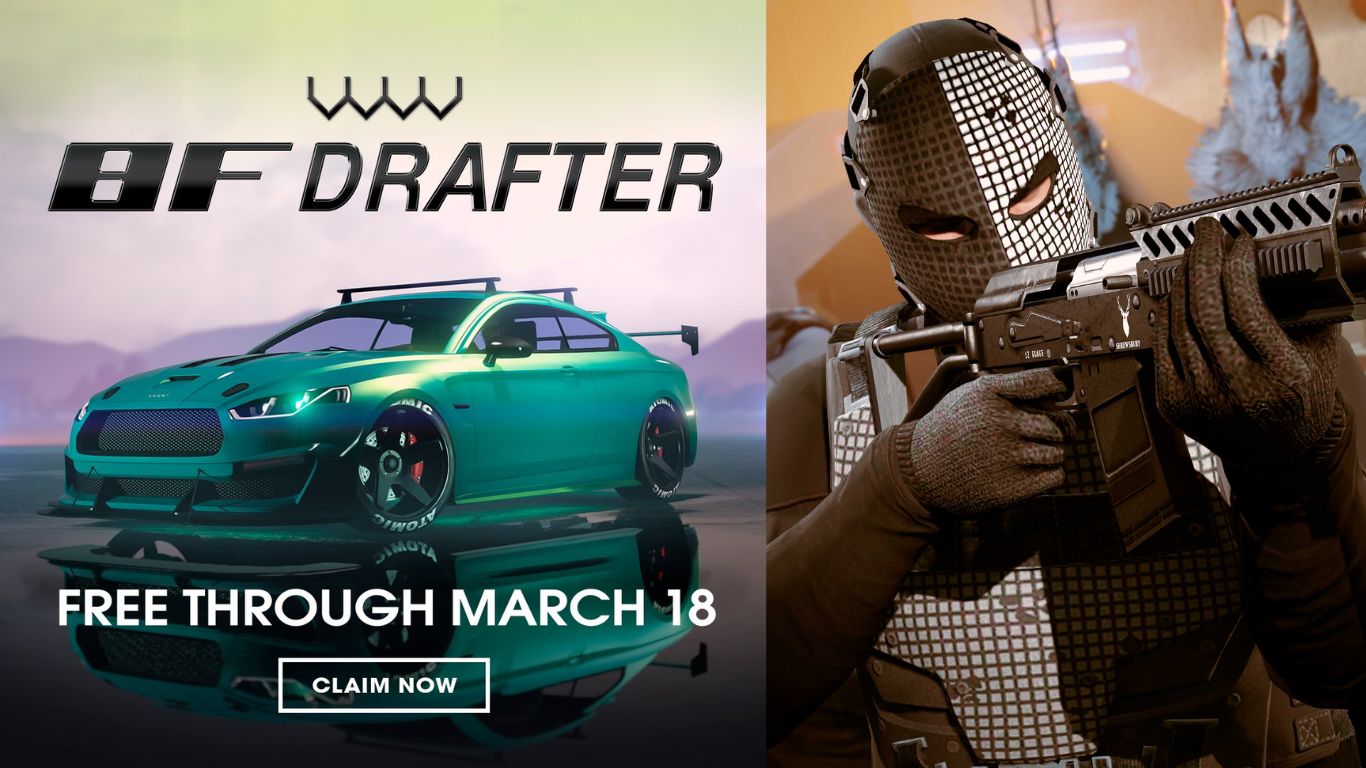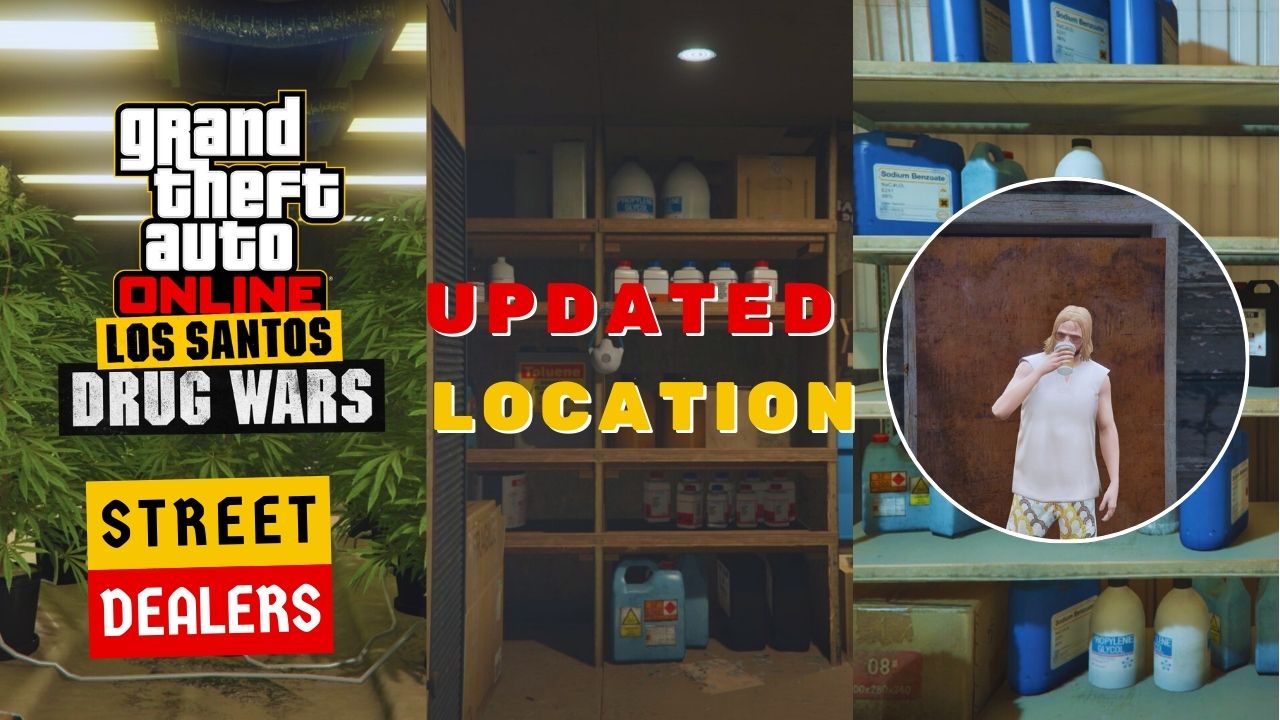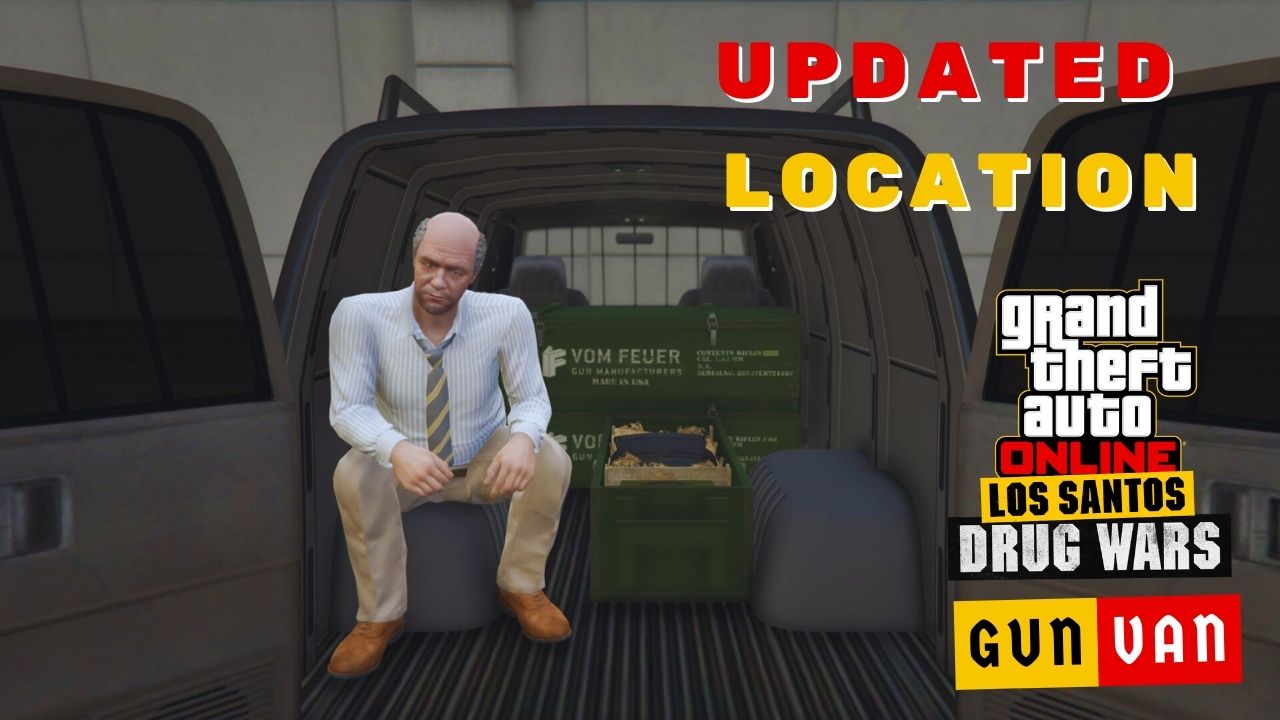As you already know, Discord is a communication platform that allows users to chat and voice call with others. If you incorporate it with FiveM, a customized GTA dedicated server, it can take the way you coordinate and communicate with your friends a step further.
In this post, we’ll show you how to link Discord to FiveM.
Table of Contents
How to Link Discord To FiveM
By default, Discord will ask for your permission to accept and link with FiveM when you open both of them. Alternatively, you can check and manually relink them through Discord’s user settings.
If this is your first connection, as soon as you open Discord and FiveM, a pop-up from Discord appears and asks for your permission to let FiveM access your account’s information.
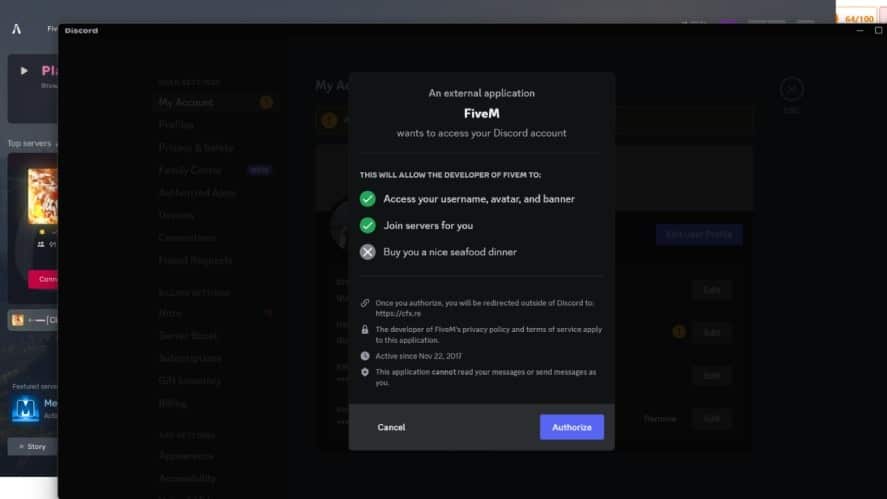
The permission allows FiveM to access your username, avatar, banner and allows you to join servers on FiveM.
Click on “Authorize” to approve the permissions. Now FiveM and Discord automatically link.
After that, open FiveM, select Setting at the right corner, then choose Account. If your Discord account is in the section Linked Identities section, then you’re successful.
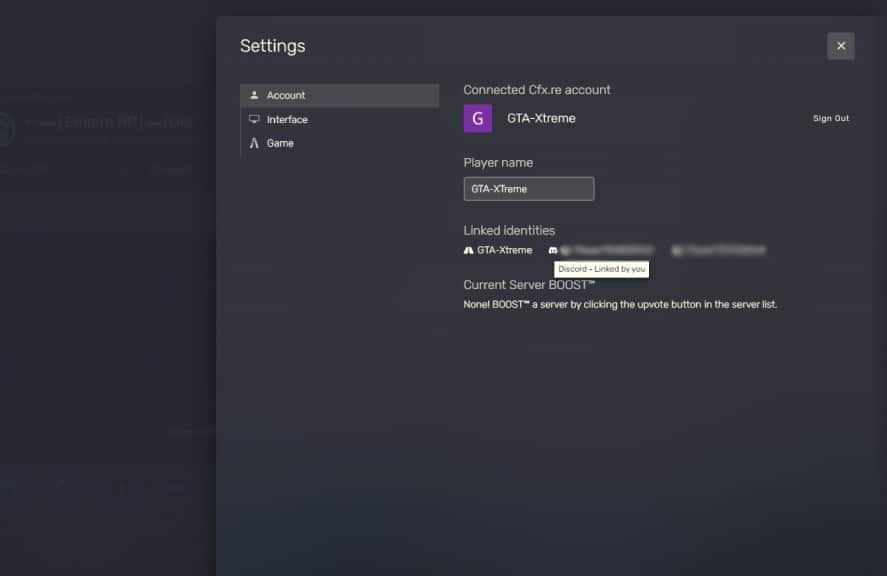
However, sometimes the pop-up doesn’t appear, or you might not be sure whether you accidentally accepted the connection between them. In such cases, head below to learn how to check it.
How to Link Discord and FiveM (Manually)
First, make sure you’re using the Discord application (not a web browser), then click on the user setting at the left-bottom of the application, right next to your account.
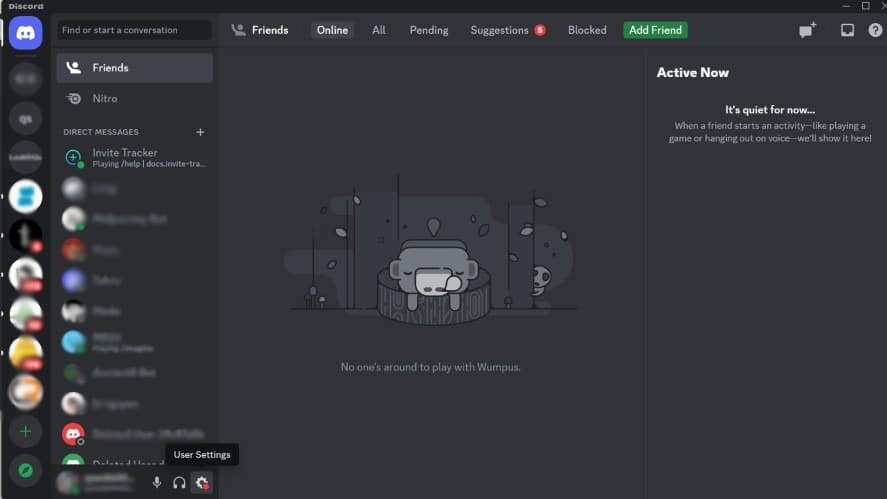
In the user setting, select “Authorized App” and check whether FiveM is listed here.
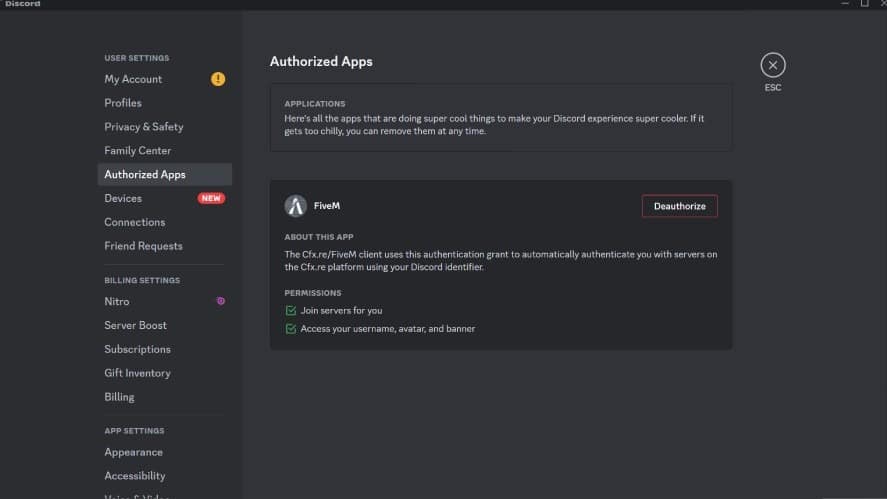
If not, re-install FiveM or Discord, then open both simultaneously. Keep in mind that you shouldn’t click the “Deauthorize” button unless you want to link both again.