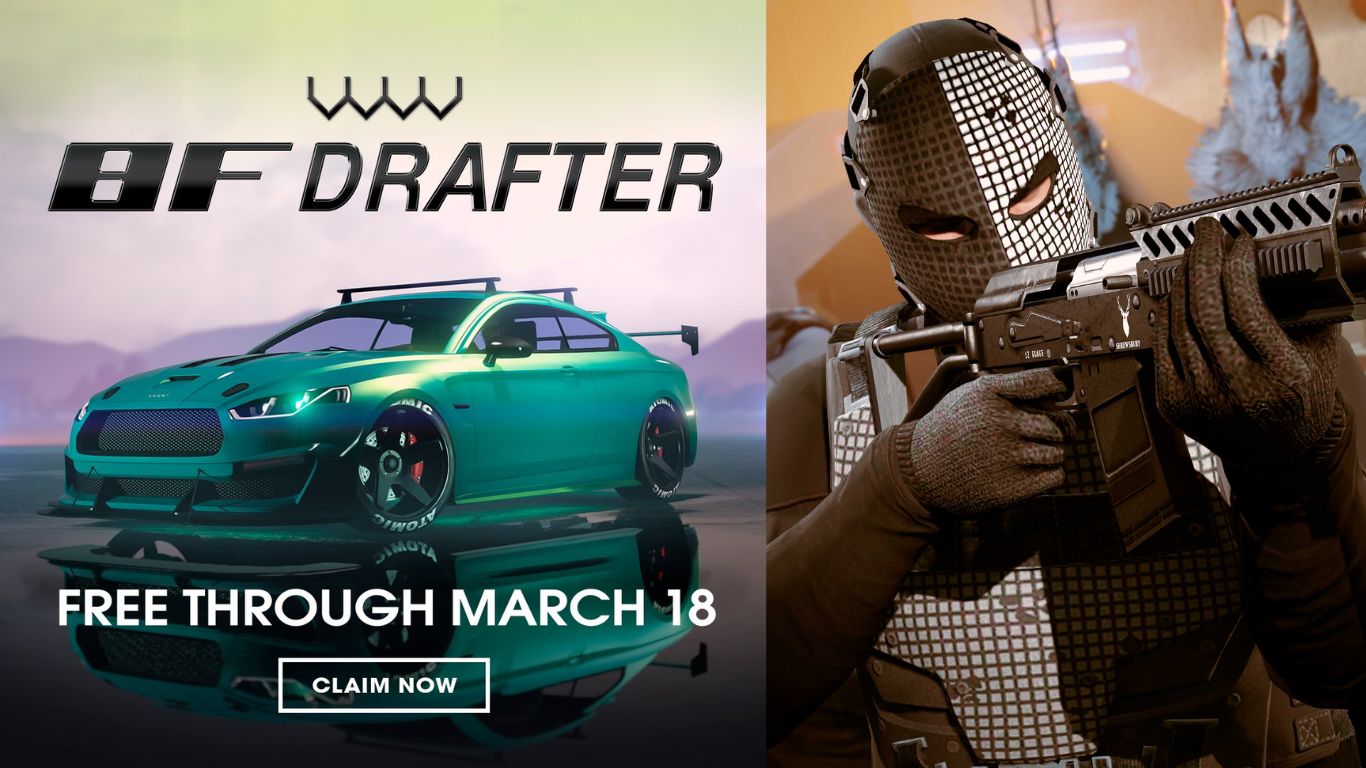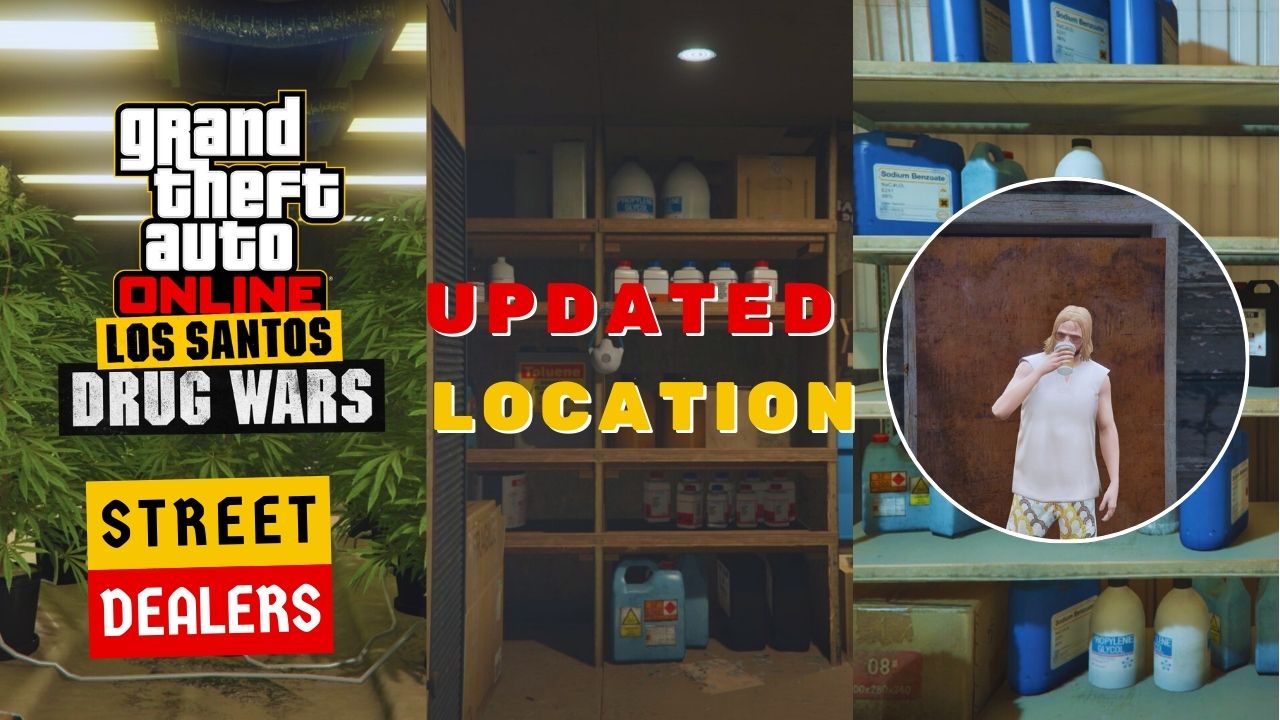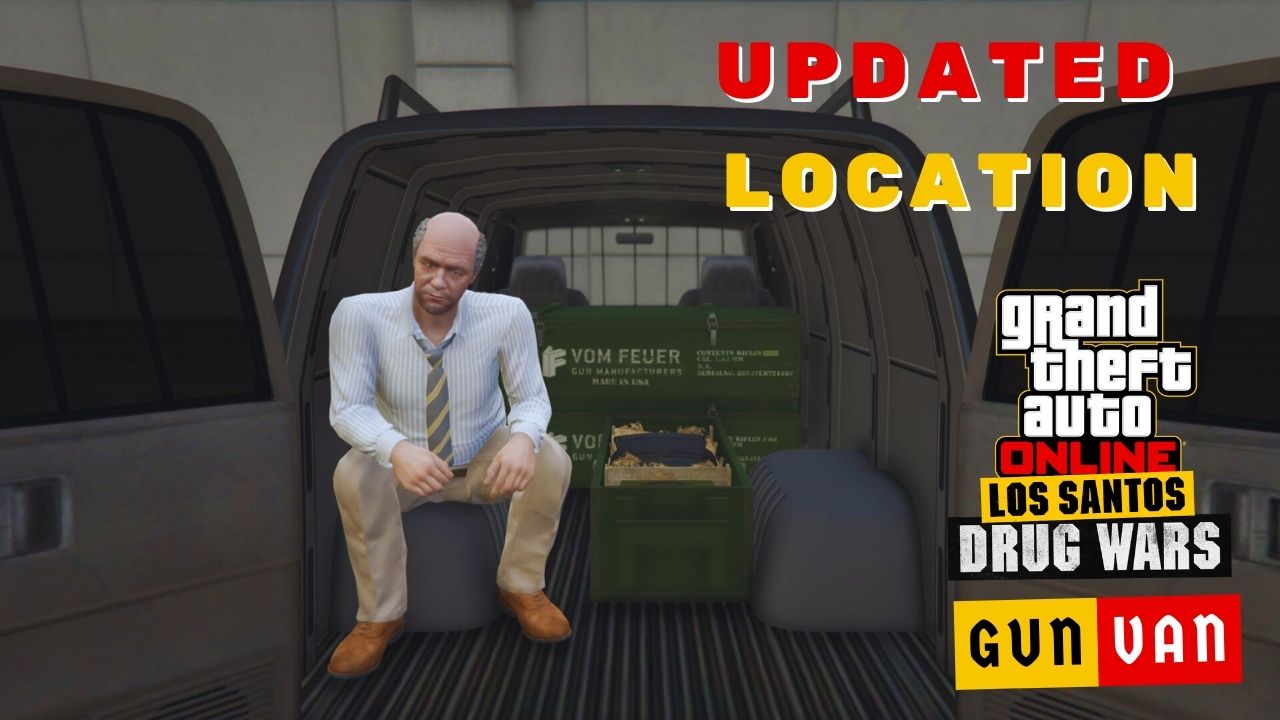GTA Online was designed to bring players together for missions, heists, and more, but some prefer to enjoy the game solo.
For players who wish to enter GTA Online without being interrupted, there’s another way to immerse fully: create a private session.
In this guide, we’ll walk you through enabling a private session in GTA Online.
Table of Contents
What Is GTA Online Private Session?
In GTA Online, a private session allows you to play alone or invite only your friends, enjoying the game without interference from other random online players.
Creating a private session in GTA Online is crucial because it gives you control over who joins your game, restricting access to only your friends.
This means you can avoid annoying players who disrupt others using vehicles like the Oppressor MK II.
How to Enable GTA Online Private Session
In GTA Online, there are 3 ways to enable the private session so that you can enjoy the game in private: Select the “Invite Only Session”, join the “Closed Friend Session” private session, or suspend and resume the GTA5.exe with Resource Monitor.
Here are the details of each method:
1. Select the “Invite Only Session”
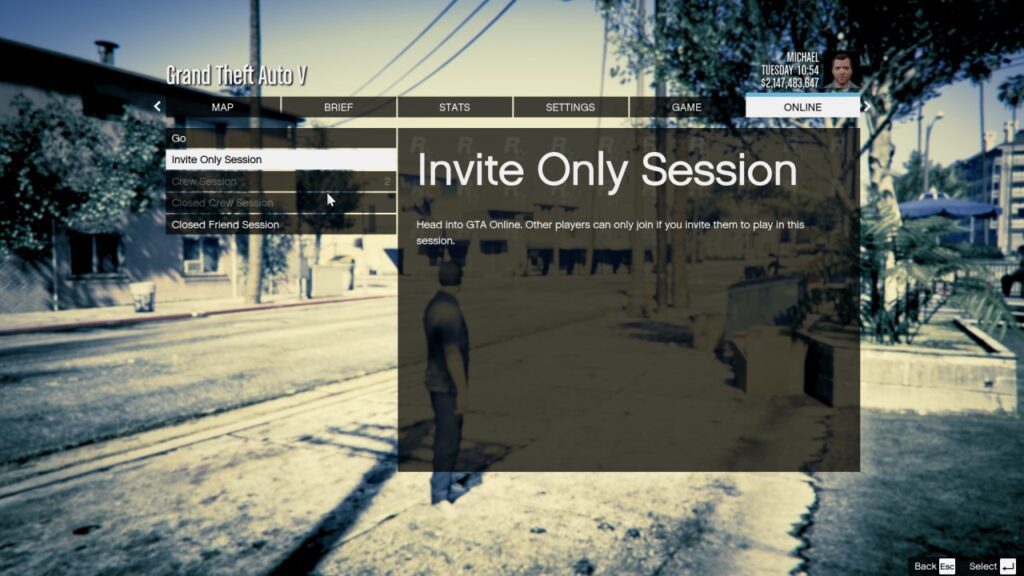
The first method you can use to make your own private session is to select the “Invite Only Session” while you’re in GTA 5 story mode.
- Press “ESC” while idling in GTA 5 story mode, then select the Online tab.
- Select “Play GTA Online“.
- Click on “Invite Only Session“, then press “Enter“.
- Press “Enter” at the next window, and you’re moved to your private session.
Keep in mind that this option is unavailable unless you’re in GTA 5 story mode.
Moreover, there’s only you in this session, unless you send invitations to your friends, asking them to join.
2. Join The “Closed Friend session“
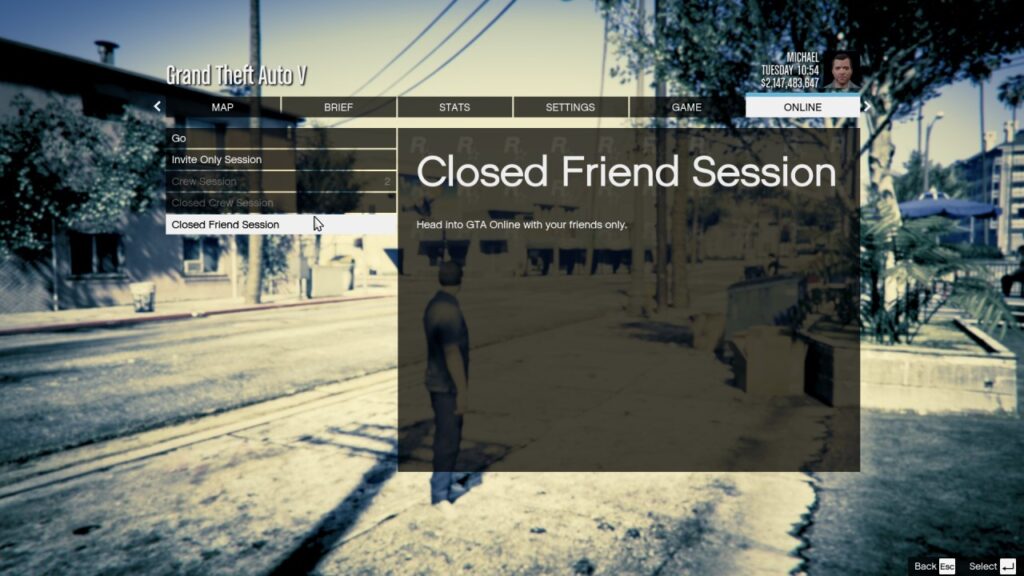
Similar to the above, you can choose to play alone or with your friends by applying the same method but selecting the “Closed Friend Session” instead.
If you have no friends on your list, you’ll automatically enter a private session. However, your friends can join your session without any invitation in this case.
3. Suspend and resume the GTA5.exe with the Resource Monitor
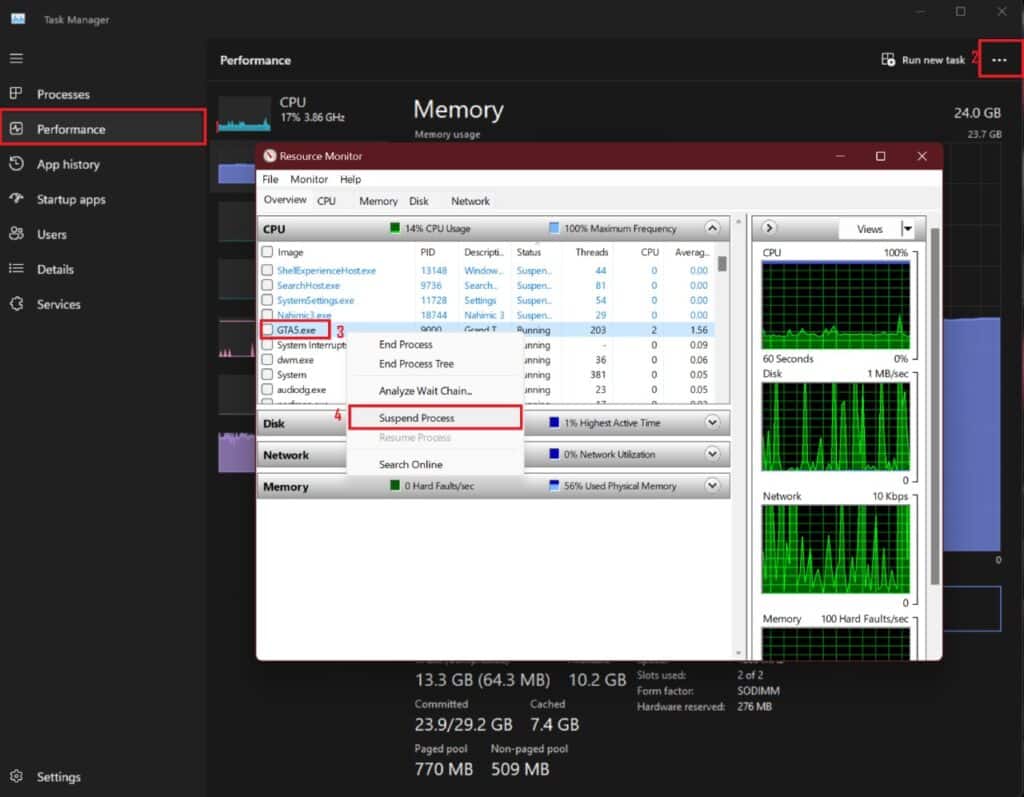
Finally, this method allows you to change to a private session even when you’re in GTA Online. Here’s how to do it:
- Press “CTRL + Alt + Delete” at the same time to open up the Task Manager.
- Click on “Performance” (1), then select “See More” (2), and choose “Resource Monitor“.
- In the Resource Monitor window, find GTA5.exe (3), right-click on it, and select “Suspend Process” (4).
- Wait at least 5 seconds, then right-click on GTA5.exe once again and select “Resume Process“.
- Go back to GTA Online, and you’re now in the private session.
To confirm the success of these methods, you can press “ESC” to open the entire map.
If you notice no active icons moving around (which typically represent other players in the lobby session), then you’ve successfully created a private session.