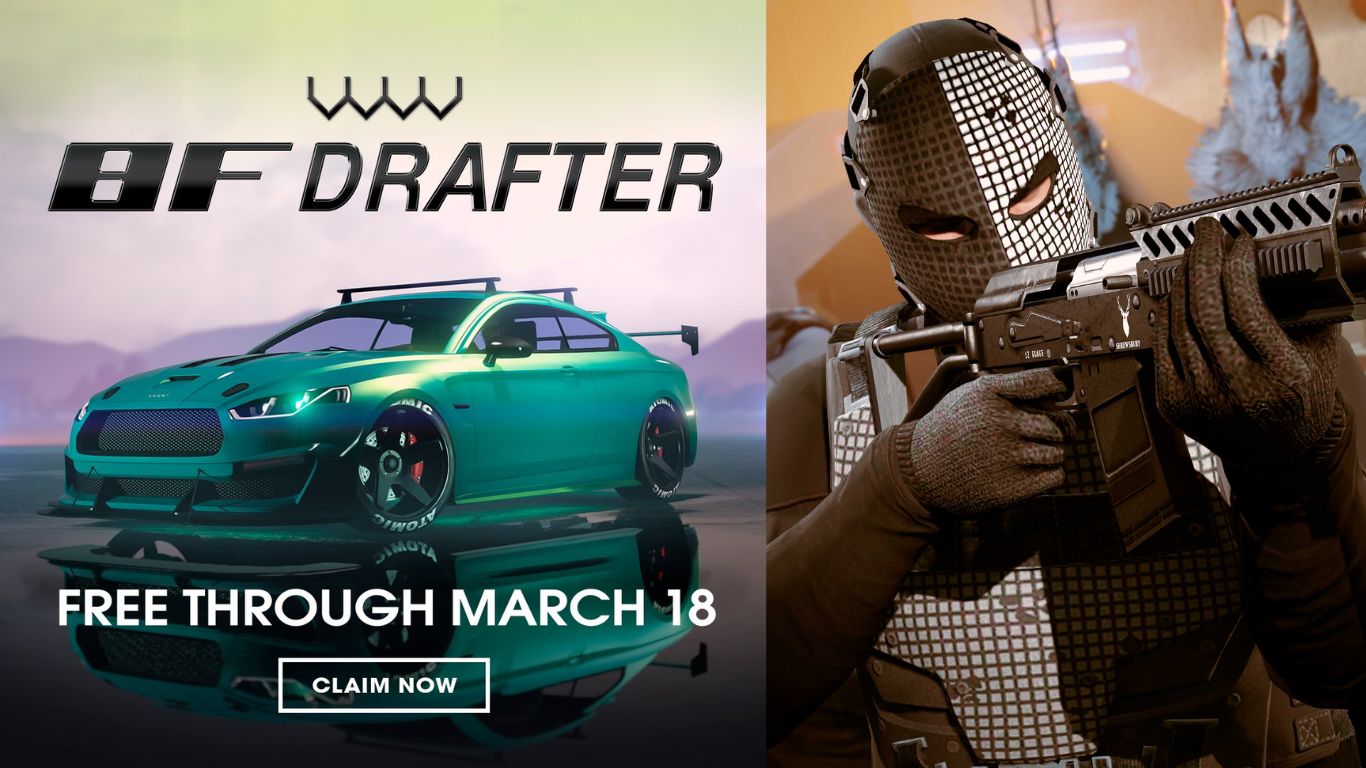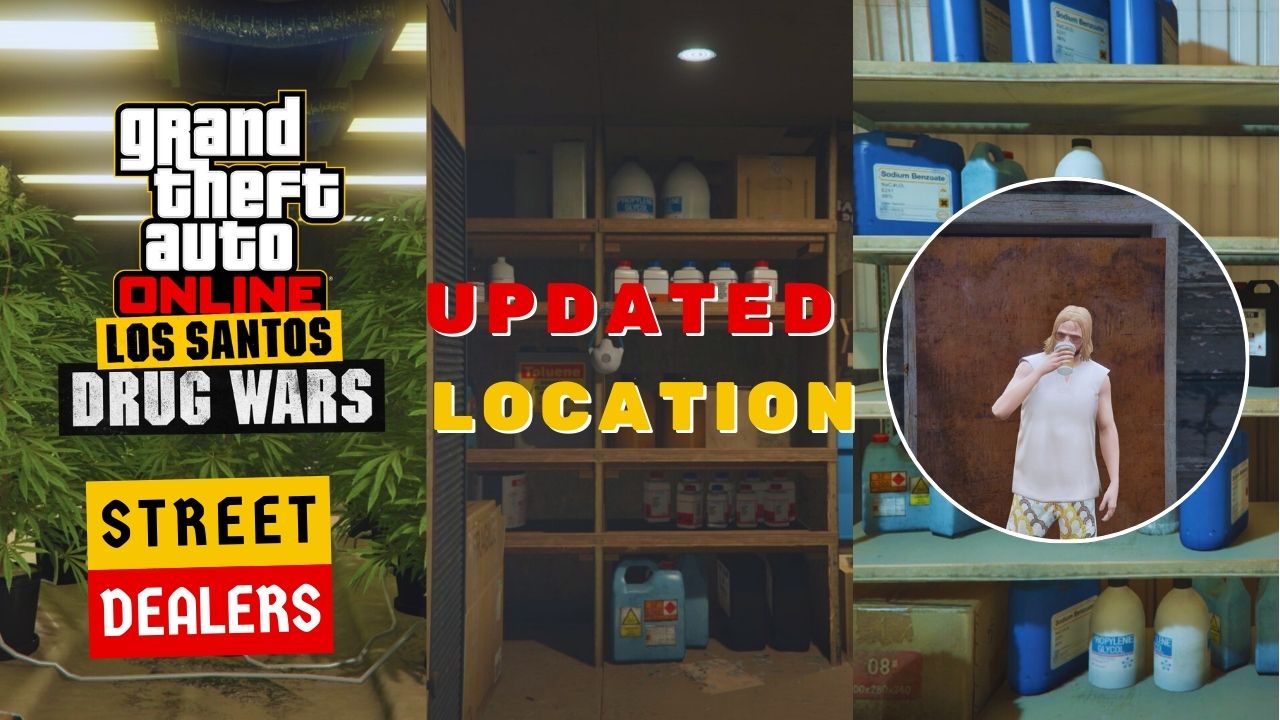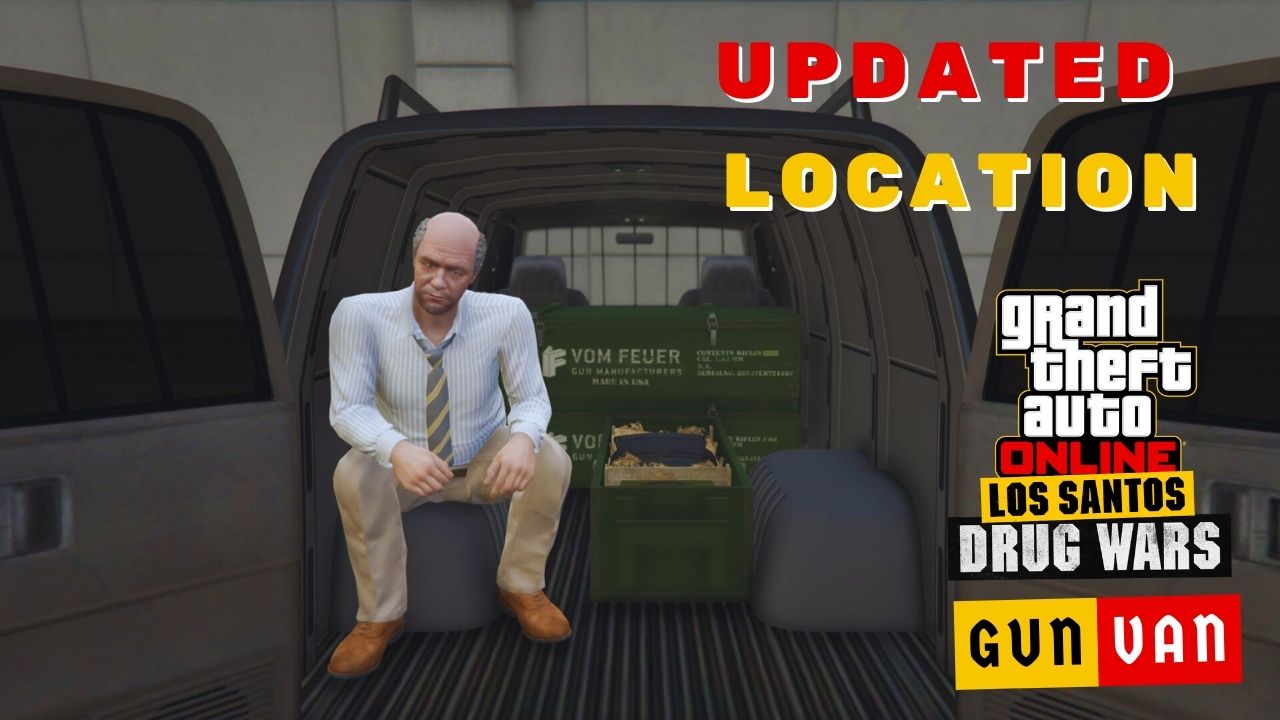If you encounter the “Files Required To Play GTA Online Could Not Be Downloaded From The Rockstar Games Service” error while logging into your GTA Online session, there’s no need to worry.
There are various methods available to address this issue.
Table of Contents
What Is “Files Required To Play” Error?
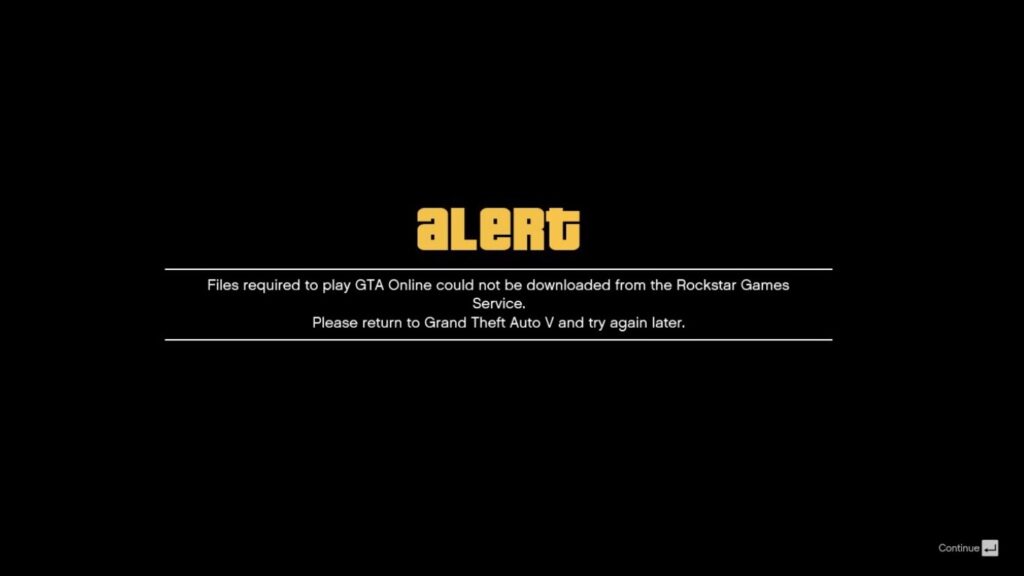
“Files Required To Play GTA Online Could Not Be Downloaded From The Rockstar Games Service” is an error that frequently occurs while trying to enter GTA Online. This error is the result of a communication issue between the Rockstar Games Service and your IP address.
This issue often occurs after Rockstar releases weekly event updates or new patches for GTA Online, requiring a large amount of data to download.
How to Fix “Files Required To Play” Error in GTA Online
Here are a few solutions to fix this annoying error:
1. Reset the Router and Check the Rockstar Games Service Status
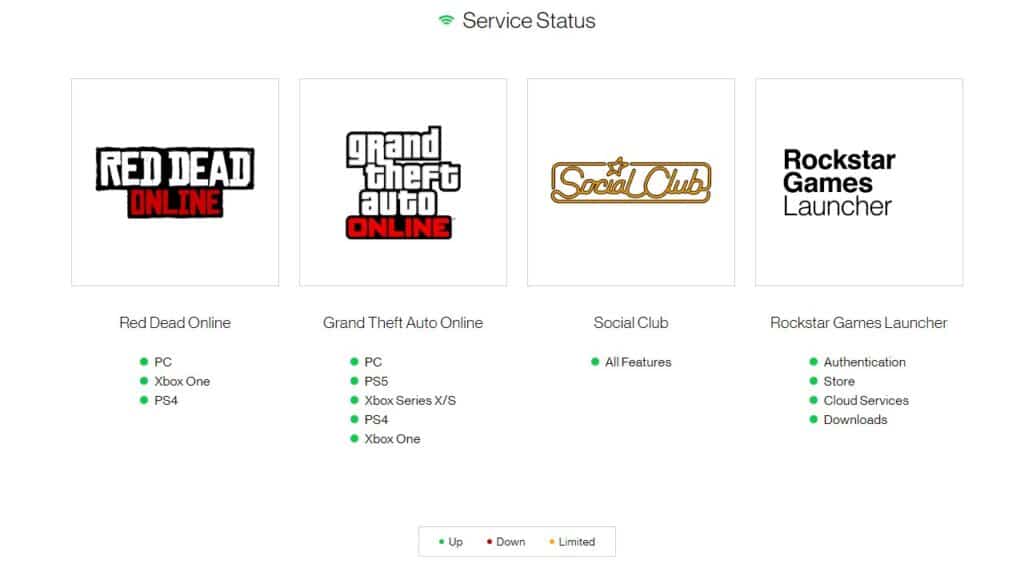
First, visit this link to check if GTA Online is undergoing maintenance. If the status changes to red or yellow, then you’ll need to wait until the GTA 5 server is fixed.
Otherwise, the problem might come from your router. In that case, you should unplug it for 10 minutes and then restart it.
2. Clear your cache (Ps4)
Here are the steps on how to clear your cache to sort the issue out:
- Turn off your console.
- Unplug your console from its power source.
- Wait two minutes.
- Plug the power cable back into its power source.
- Turn your console back on.
3. Install VPN
Since this issue is due to a connection problem between your IP address and Rockstar Games’ servers, a VPN (Virtual Private Network) is one way to resolve it.
4. Clear Social Club Cache (PC)
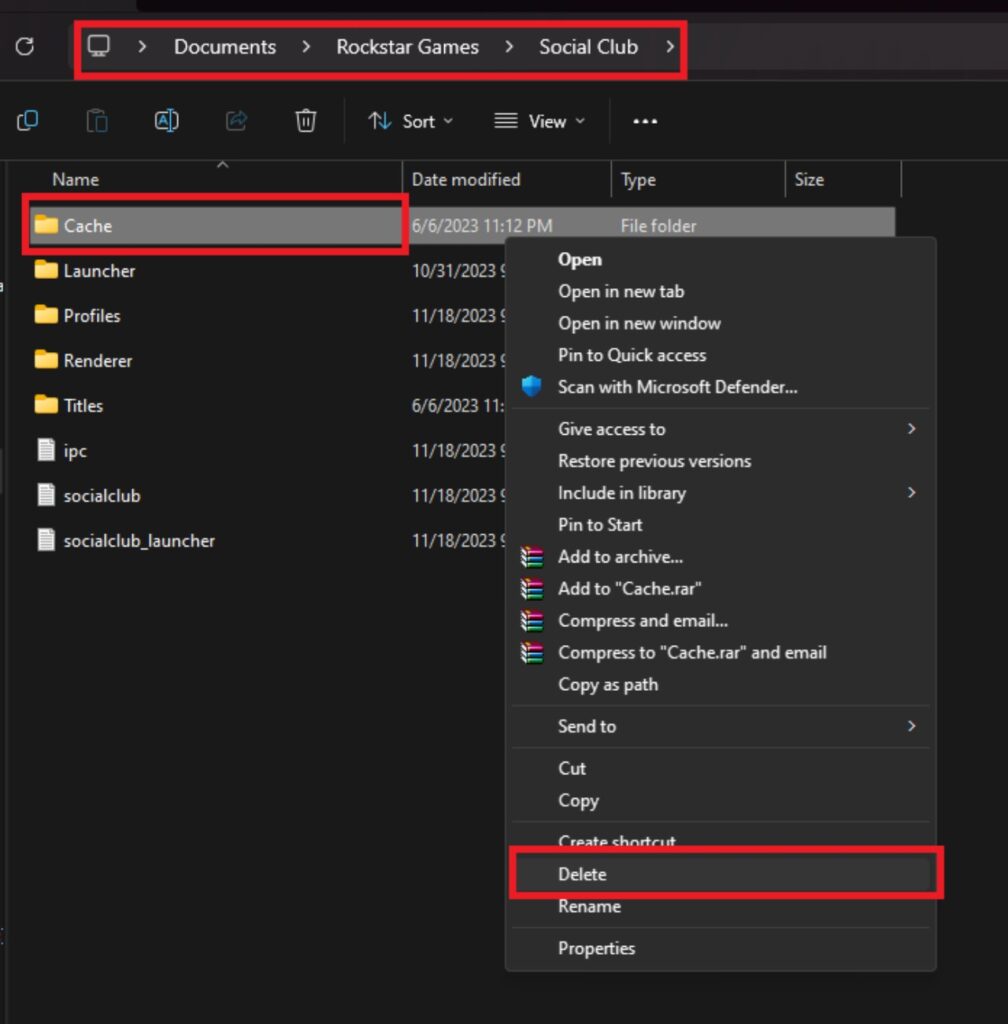
Additionally, you can clear the Social Club Cache to prompt the creation of a new cache, as accessing Online Mode requires interaction with Social Club.
You can locate the Social Club cache at “Documents/Rockstar Games/Social Club/Cache”.