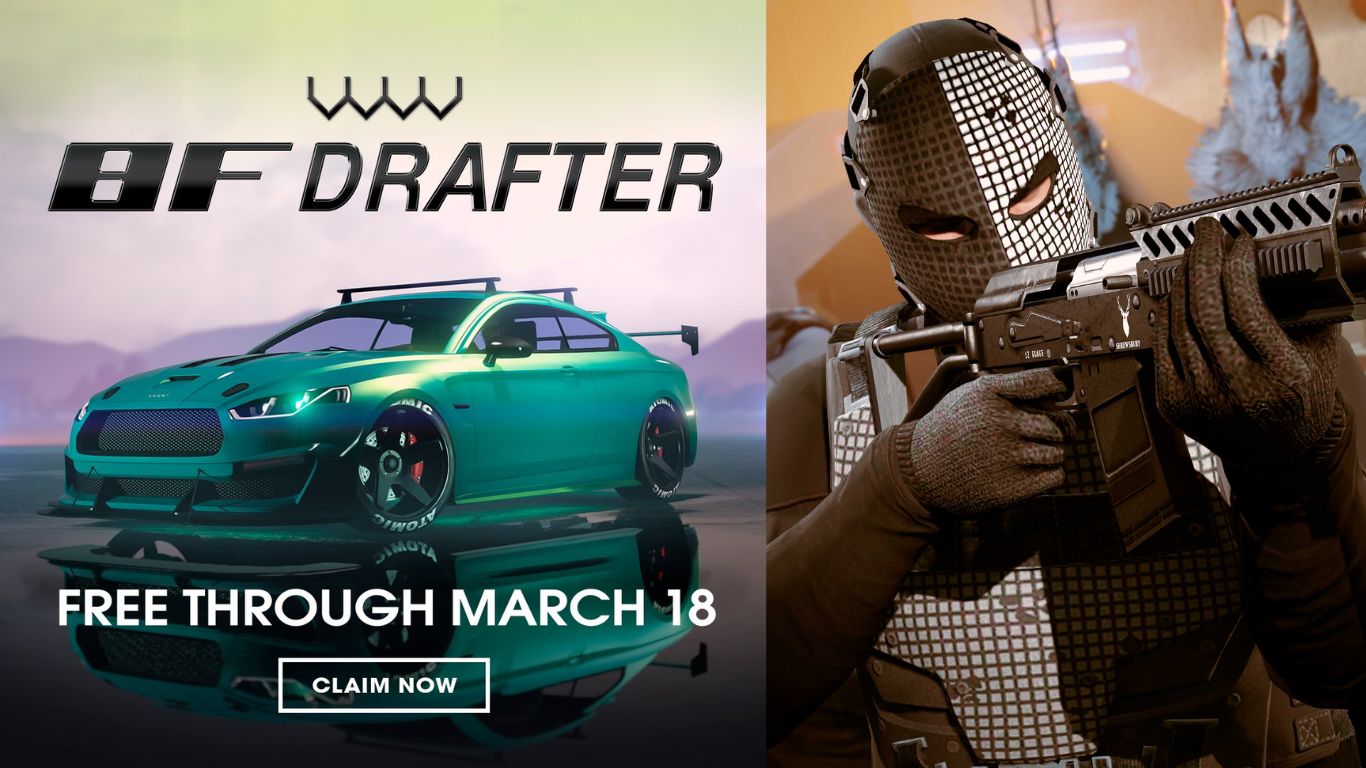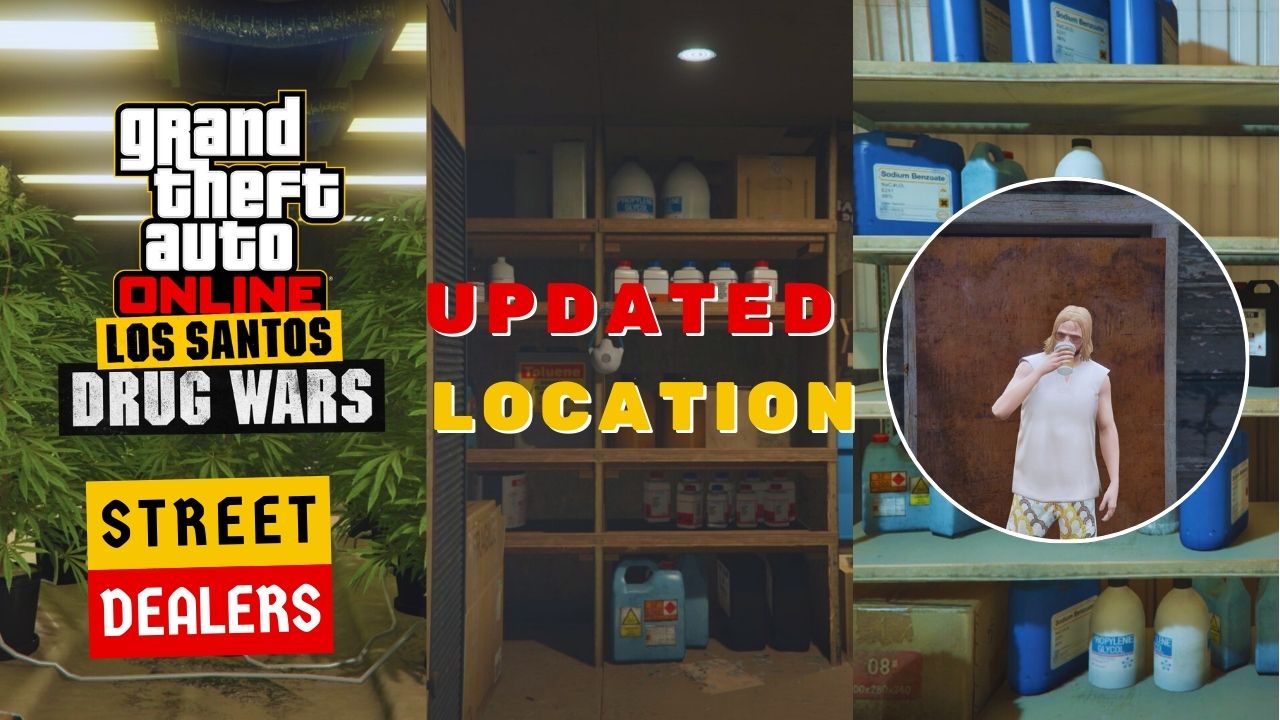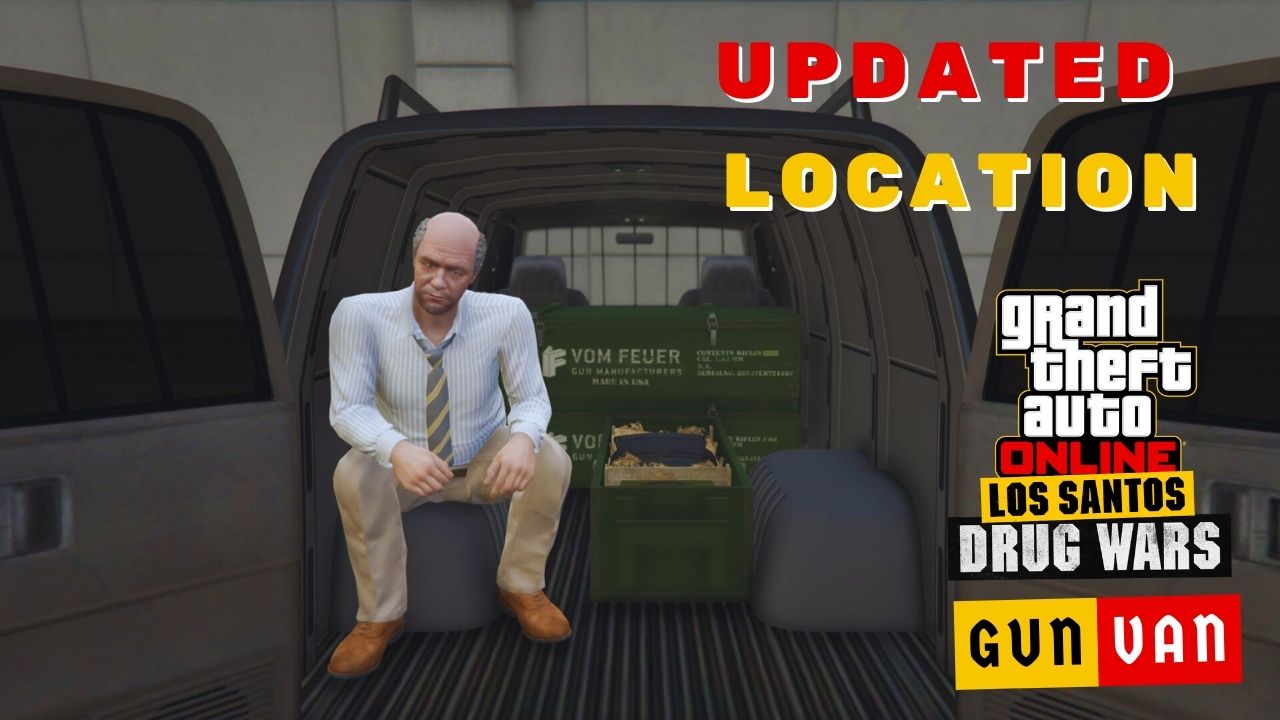Unlike the official GTA Online experience, FiveM offers a much higher degree of customization and freedom, making it a popular choice for players who want to create unique gameplay experiences.
However, while joining GTA Online takes only a few simple steps, it’s not the same for FiveM. Hence, beginners might find it challenging to join servers.
In this post, we’ll show you how to join the FiveM server.
Table of Contents
5 Steps to Join A FiveM Server
Compared to the GTA Online server, FiveM offers a more open, customizable, and community-driving server. Most FiveM servers focus on roleplay style, thus creating unique experiences.
To gain access to the FiveM server, you must follow these steps. While experienced players may find them straightforward, they can be challenging for newbies.
3 Prerequisite Tools and Apps
First, let’s find down tools and apps you need to install in order to access FiveM:
- Make sure your GTA 5 game is officially purchasable. According to FiveM, the server might not work with illegitimate versions of GTA 5.
- Download FiveM.
- Download Discord.
How to Play GTA Online Roleplay via FiveM
Below is the step-by-step guide on how to play GTA Online via FiveM Server:
- After downloading FiveM, click on FiveM.exe and let the application download the necessary files.
- At the next pop-up, type in your Rockstar Games Social Club Account and click “Sign In“.
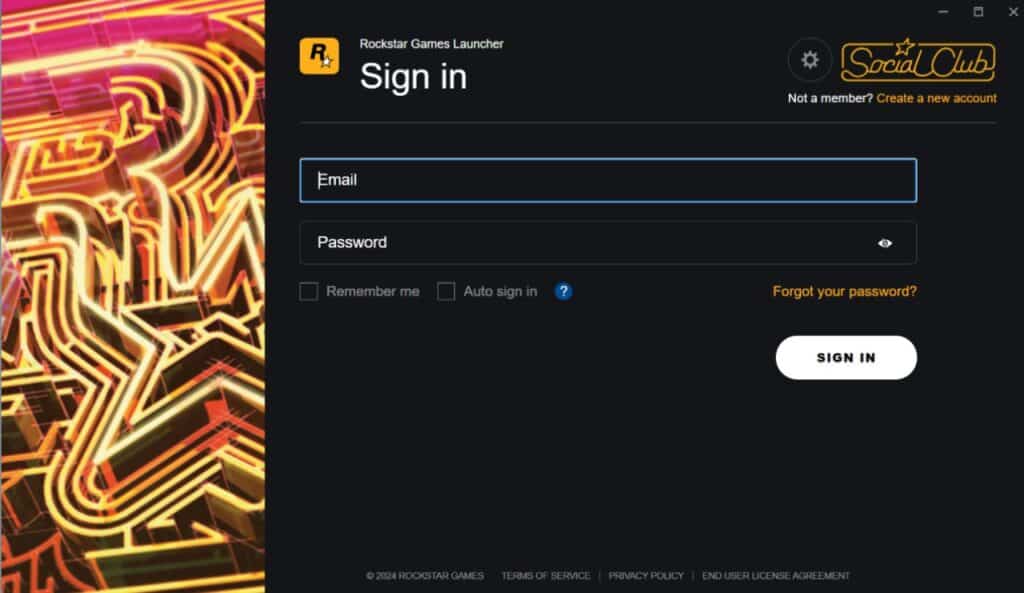
- Next, click on the “Link Account” button on the top right of the corner, then either choose “Log in via browser” or via your account. You can also create an account if you haven’t got one yet.
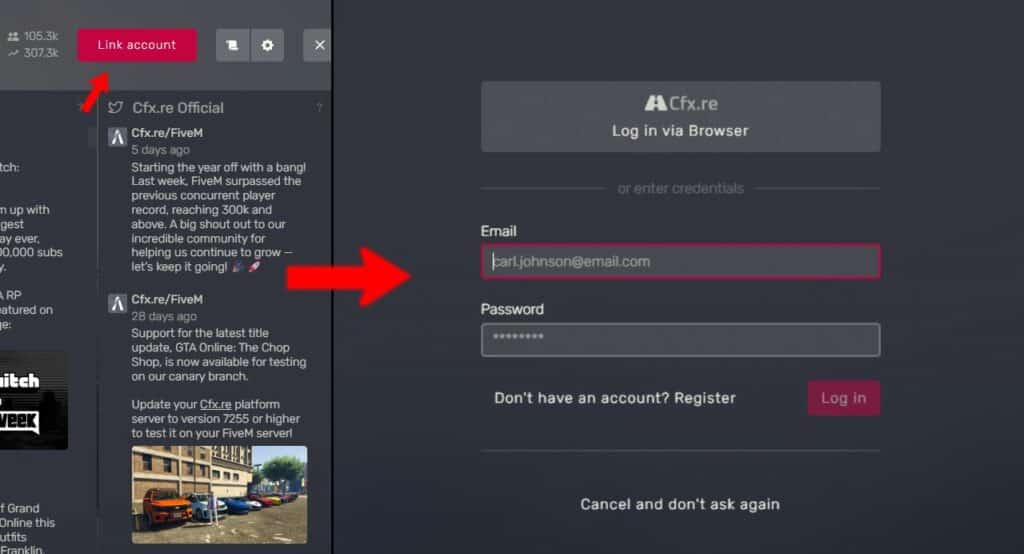
- Also, you should link your Discord account to FiveM, as some servers require you to access their Discord channel in order to join them. Not to mention that joining the Discord server allows better streaming communication.
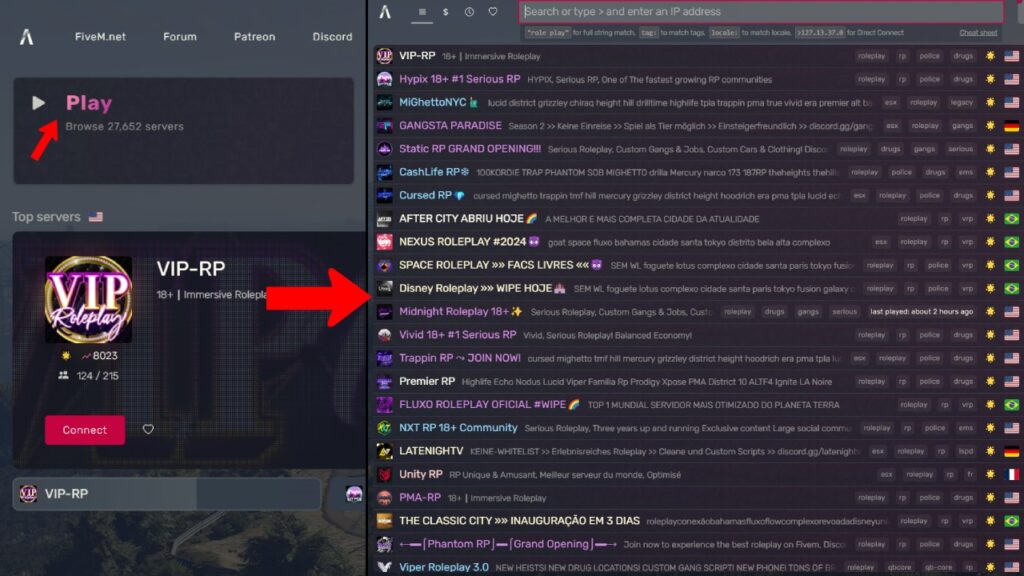
- Finally, click the “Play” button and select the server you want to join.
4 Tips and Tricks on Joining FiveM Server
Below are our useful tips and tricks when choosing your desired FiveM server:
- When selecting a server, check the feedback section. If there is too much negative feedback, choose another server.
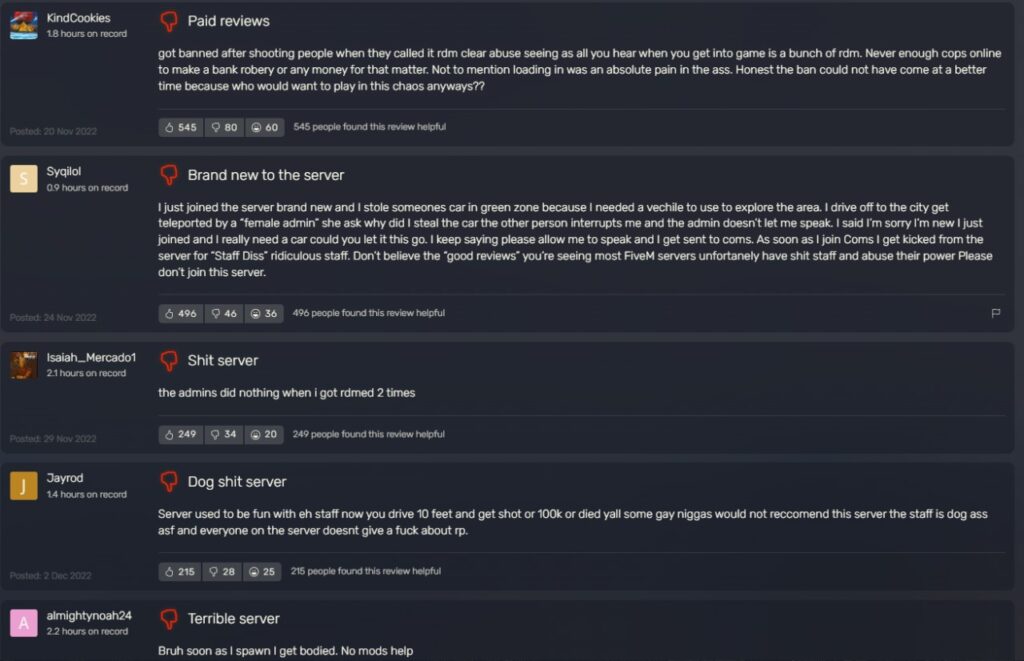
- There are also featured sever, showing on the right side of the server window, most of them are positive so you should give it a try.
- Each server also uses a primary language, showing via the national flag. Although most are American, you can also find French, Brazilian Portuguese, German, Arabic, etc.
- You can mark a server as a favorite by clicking the heart icon. Your selected servers will be stored under the “Favorites” tab. Also, you can view recent servers by clicking the “Recent” tab.
8 Common Errors When Entering FiveM Server
If you encounter any errors while accessing the FiveM server, feel free to leave them in the comment section below.
1. FiveM Banned Pop-up
This pop-up usually appears if you have previously accessed servers on FiveM. The banned pop-up indicates that you are not allowed to re-access the server because you have violated their rules.
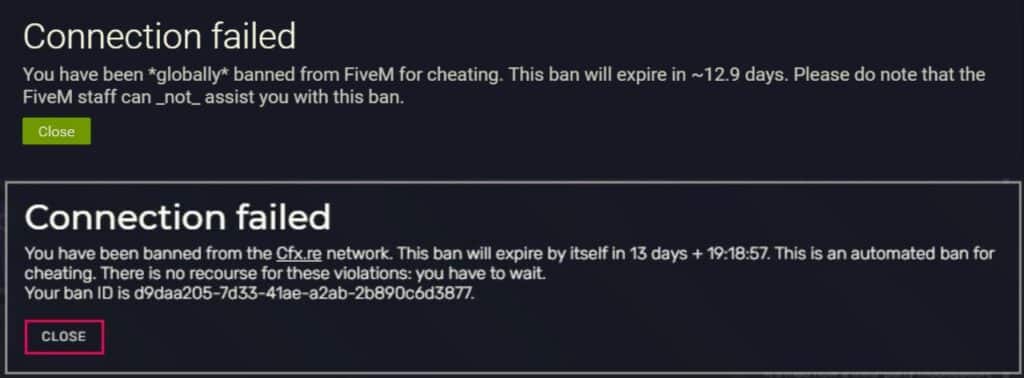
However, some players have shared instances where they were banned without breaking any rules.
If this happens to you, you can reach out to the FiveM admin through their Discord server for assistance. Besides, if the ban is temporary, you’ll need to be patient until it expires.
2. “CURL Error Code 56” Error
The “CURL Error Code 56” error often happens when trying to join the server. While you’re connected to FiveM properly, you’re unable to get data from the server.
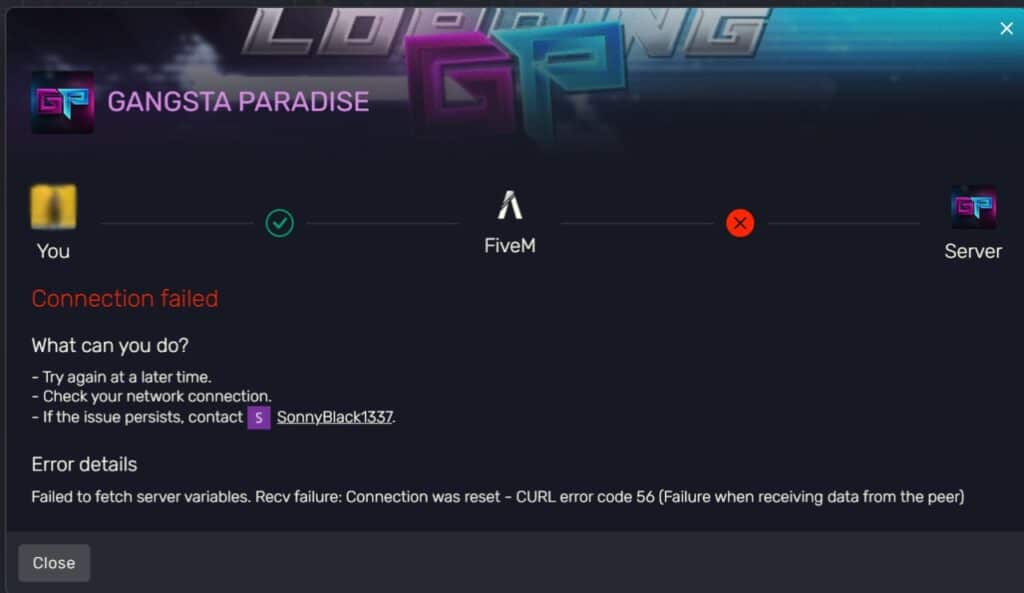
In that case, you should check and reset your Internet connection and try again. Besides, it might be due to the unavailability of launching the GTA game.
You should launch Steam simultaneously (if you install GTA via Steam). Then, try joining the server again. Alternatively, this error might occur because Windows Defender Firewall prevents FiveM from completely accessing the Internet.
Check out the following steps to solve the problem:
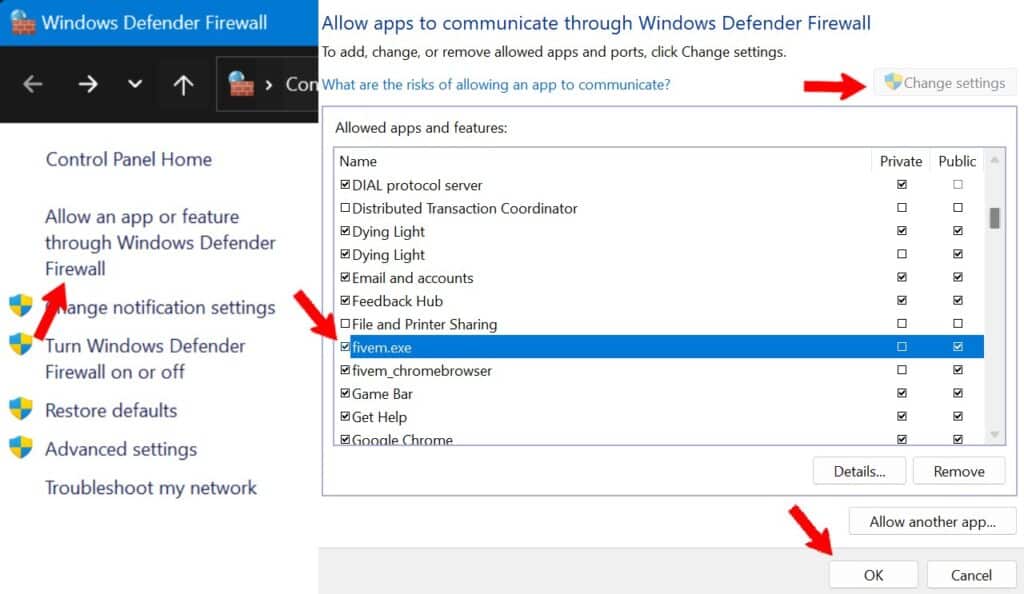
- Open Window Defender Firewall and select “Allow an app or feature through Windows Defender Firewall“.
- Click on “Change settings” with your administrator’s right.
- Locate FiveM.exe and select it, then click “OK” to finish.
3. “Could Not Find The Game Executable” Error
The “Could not find the game executable” error occurs when FiveM is unable to locate the directory of your GTA 5. The error pop-up is shown below:
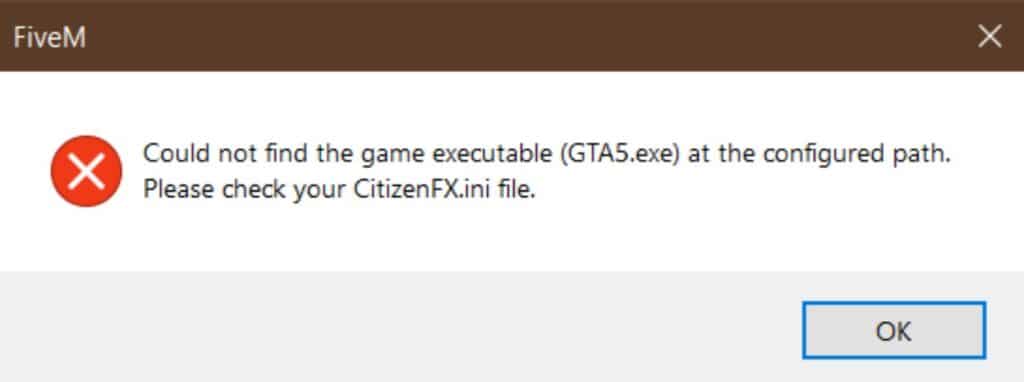
If you encounter this error, then the following guide will help:
- Press “Windows + R” and type in “%localappdata%/FiveM” to open the FiveM directory folder.
- Select FiveM Application Data, then locate the CitizenFX.ini file.
- Open the file with Notepad and verify that the directory path for GTA 5 is correct. If incorrect, adjust it according to your folder.
- Open FiveM again.
4. “FiveM Needs To Restart” Error
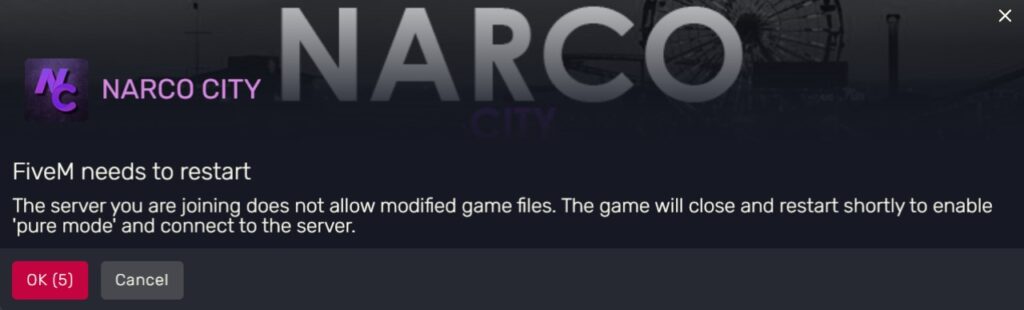
Sometimes there is a pop-up with the “FiveM needs to restart” error while accessing the server. Then simply click “OK” and let FiveM restart itself and you’re good to go.
5. “Discord Was Not Found” Error
As mentioned above in the installation guide, some FiveM servers require you to install Discord and link your account to FiveM. Otherwise, you’ll get an error, as shown below:
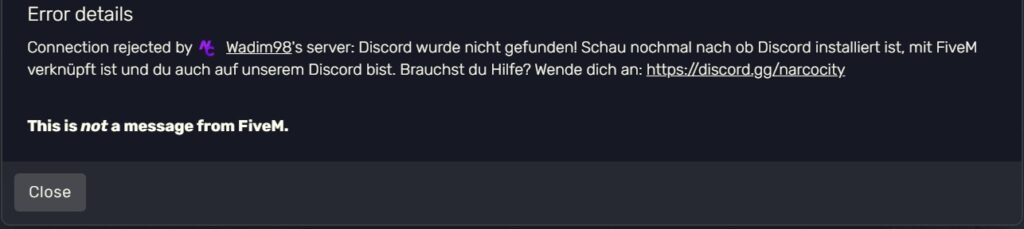
Check out this post to learn how to link your Discord to FiveM. After that, open Discord and join FiveM’s Discord channel, then re-join the server.
6. “The Server You Are Joining Requires A Different Game Version” Error

This error might force FiveM to restart and start downloading the necessary files, then you can join the server.
However, in case you successfully download files but still can’t join the server, you should close FiveM and clear its cache.
7. “Unable to Find SteamID” Error
The error below occurs when FiveM is unable to find your SteamID.

To fix this error, simply launch Steam and FiveM at the same time and try connecting to the server again.
8. “Could Not Load CitizenGame.dll” Error
Encountering the “Could not load the CitizenGame.dll” error is not common, but if you’re facing it, the issue might be that FiveM didn’t launch correctly due to your Anti-Virus software.

To solve this error, disable your Windows Defender (or Anti-Virus software) first, delete the caches.xml file from the FiveM directory, and launch FiveM again.