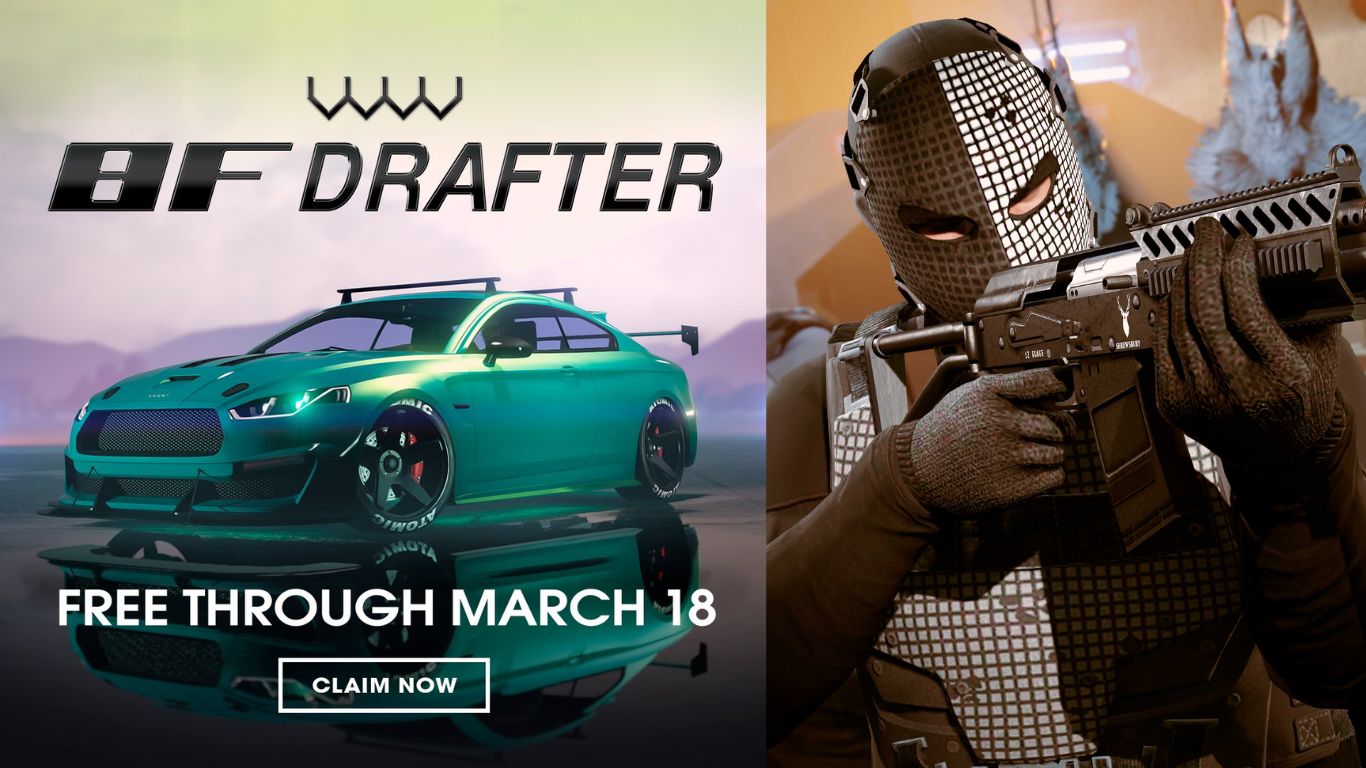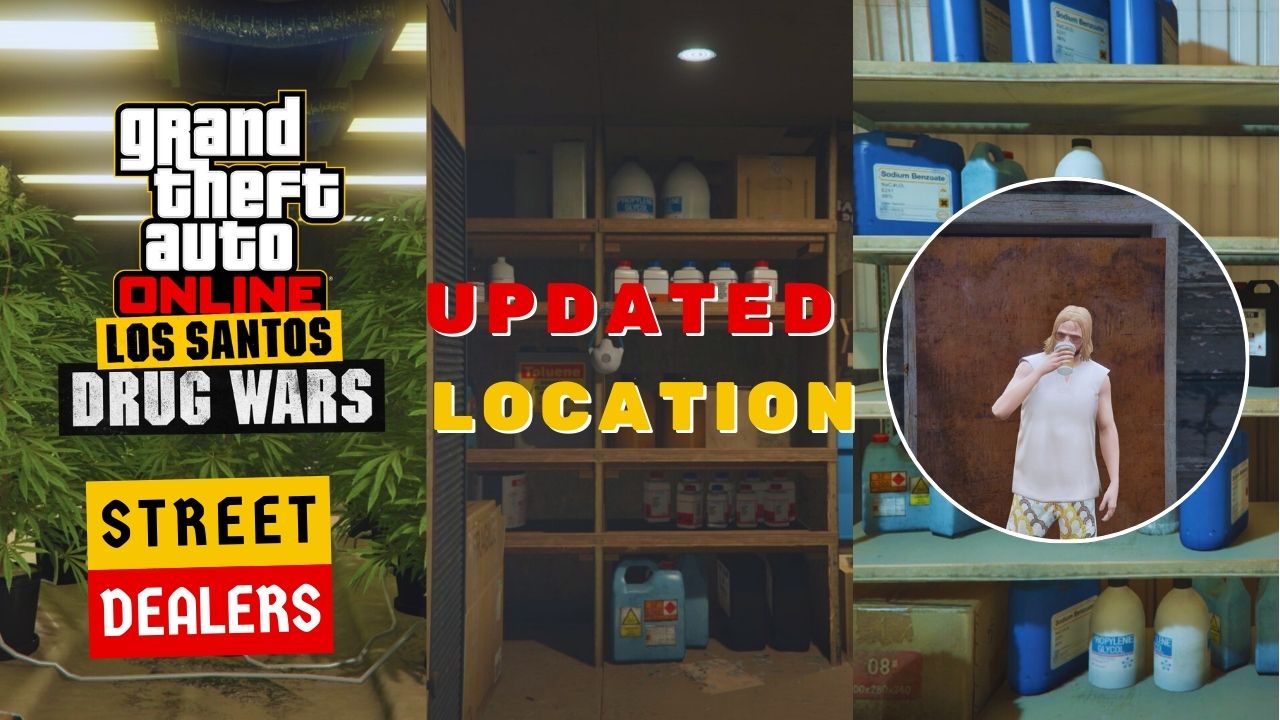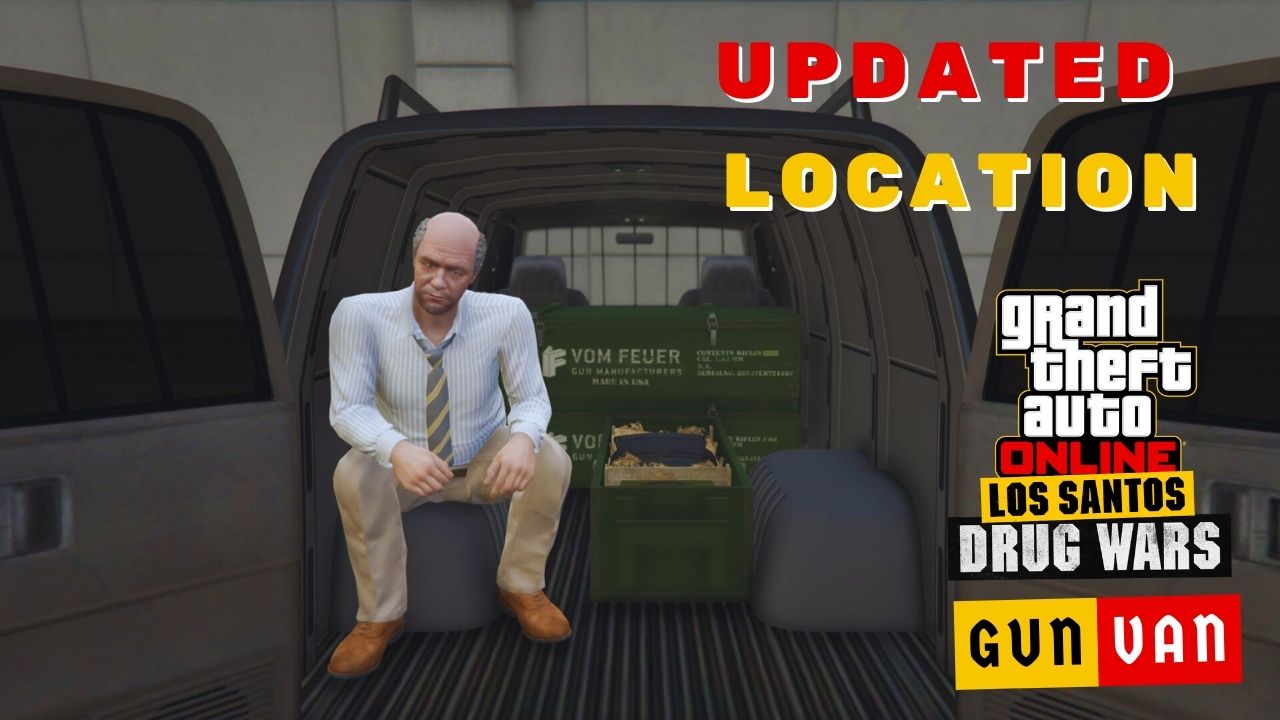Sometimes, when you start GTA 5 on your PC, it might unexpectedly switch to a smaller windowed mode, causing you to wonder why.
In this article, we’ll show you how to play GTA 5 in full-screen mode with some helpful tips along the way.
How to Make GTA 5 Full Screen
There are 3 ways to make GTA 5 full screen: unselect the “Disable Fullscreen Optimizations” box in Properties, select “Full Screen” in the game’s setting, and use the hotkey “ALT + Enter”.
1. Check the Fullscreen Optimizations Feature
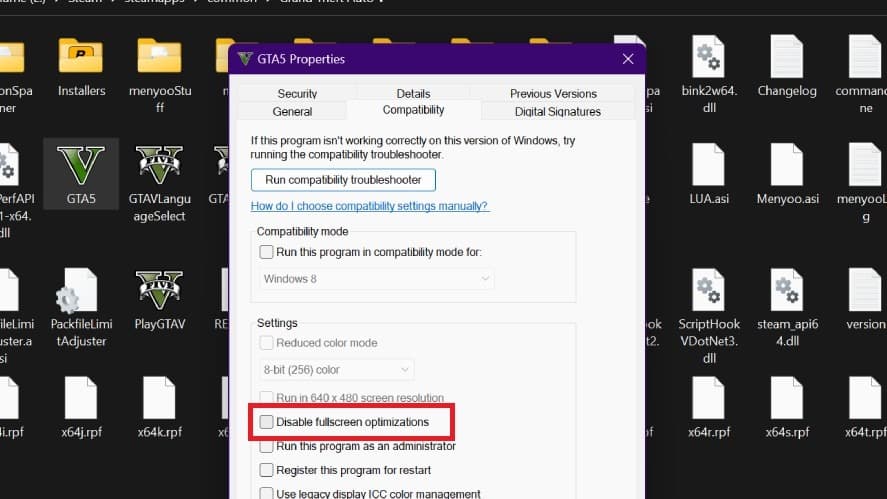
One of the most common reasons you might not be able to enjoy GTA 5 in fullscreen is due to system settings. Specifically, it could be because you’ve unchecked the “Disable Fullscreen Optimizations” box.
To check if this is the case, right-click on the GTA 5 icon, then select “Properties”.
In the Compatibility tab, check the “Disable Fullscreen Optimizations” box. If it’s already selected, then unselect it.
2. Check The Game’s Setting
Here’s a step-by-step tutorial to make GTA 5 full-screen while you’re in-game:
- Press “P” or “ESC” while in game to go to the pause menu.
- Go to “Settings” tab using arrow keys, then press enter key.
- Scroll down to the “Graphics” tab.
- Then go to “Screen Type” and press the arrow keys to change to Fullscreen.
- Press “Space Bar” to apply, then press the enter key again to confirm.
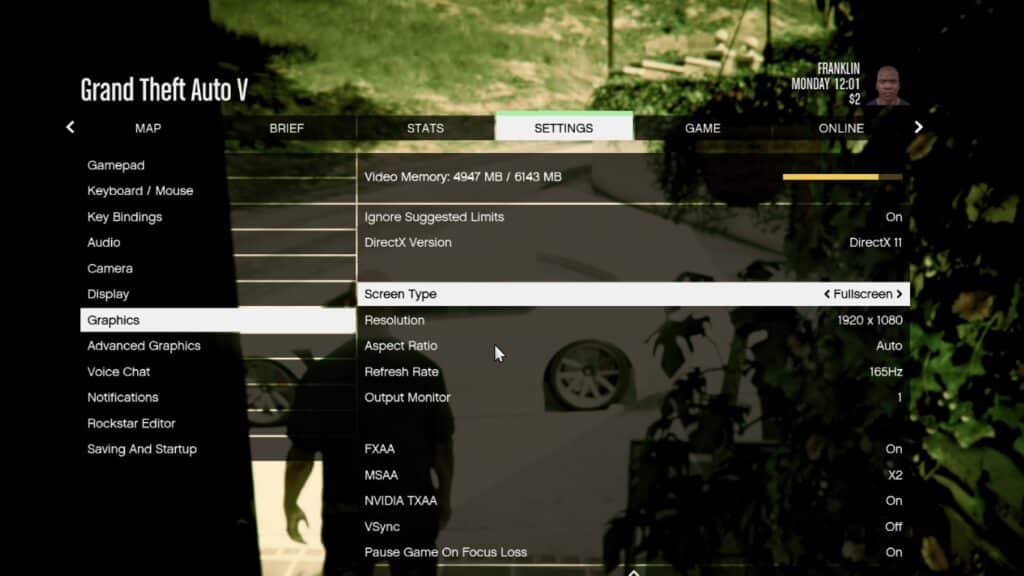
Just a friendly tip: Make sure to hit the Enter key within 14 seconds to apply the new settings. If not, the system will reset back to your last known configuration.
3. Use Keyboard Shortcut
In the context of GTA 5 or other video games, “ALT + Enter” is typically used to switch between fullscreen and windowed modes.
If the game still launches in a windowed mode despite our guides, try clicking on the GTA 5 window and press “ALT + Enter.” This trick usually works for apps and games.